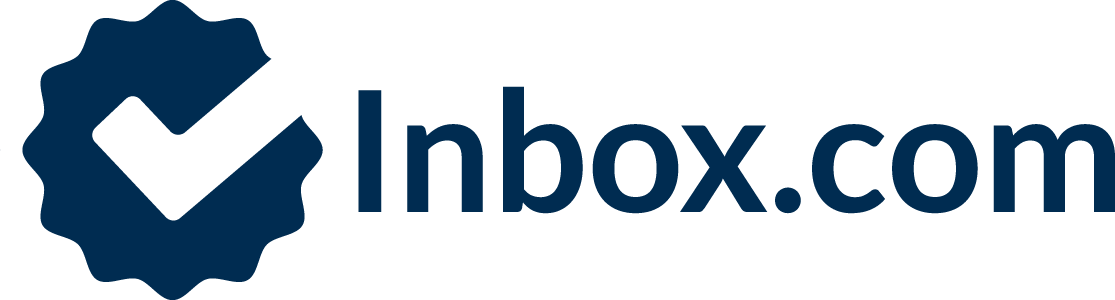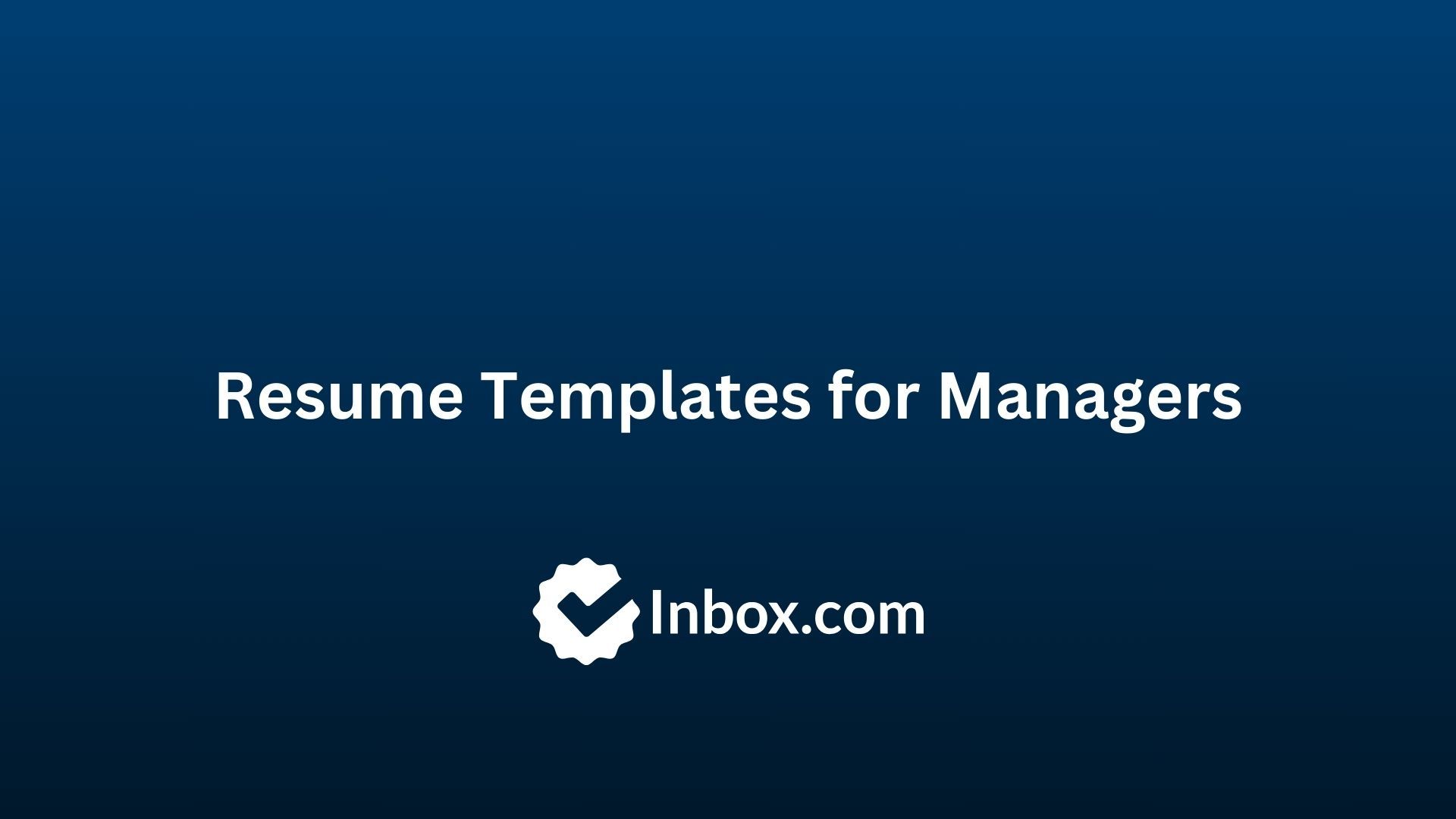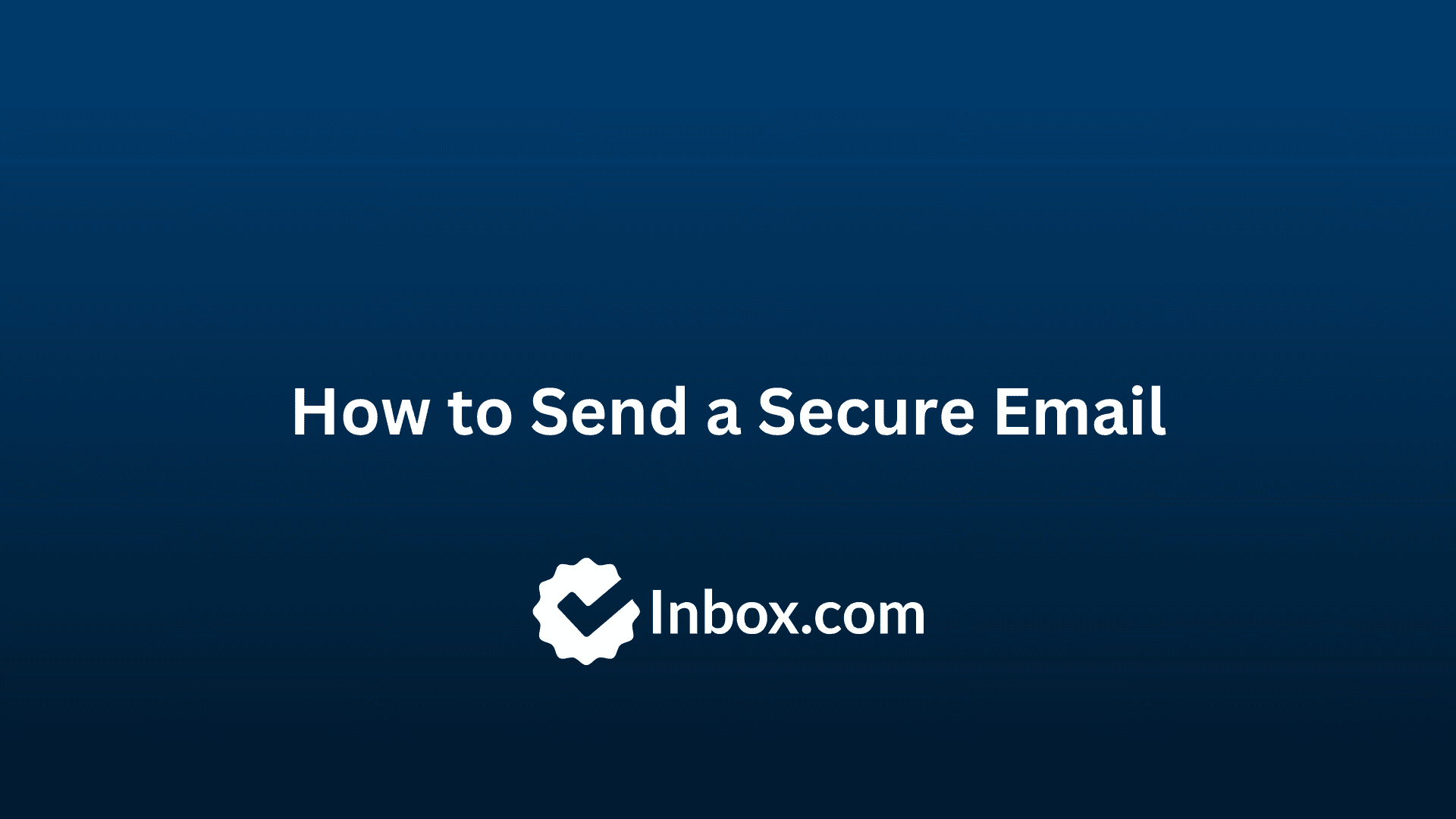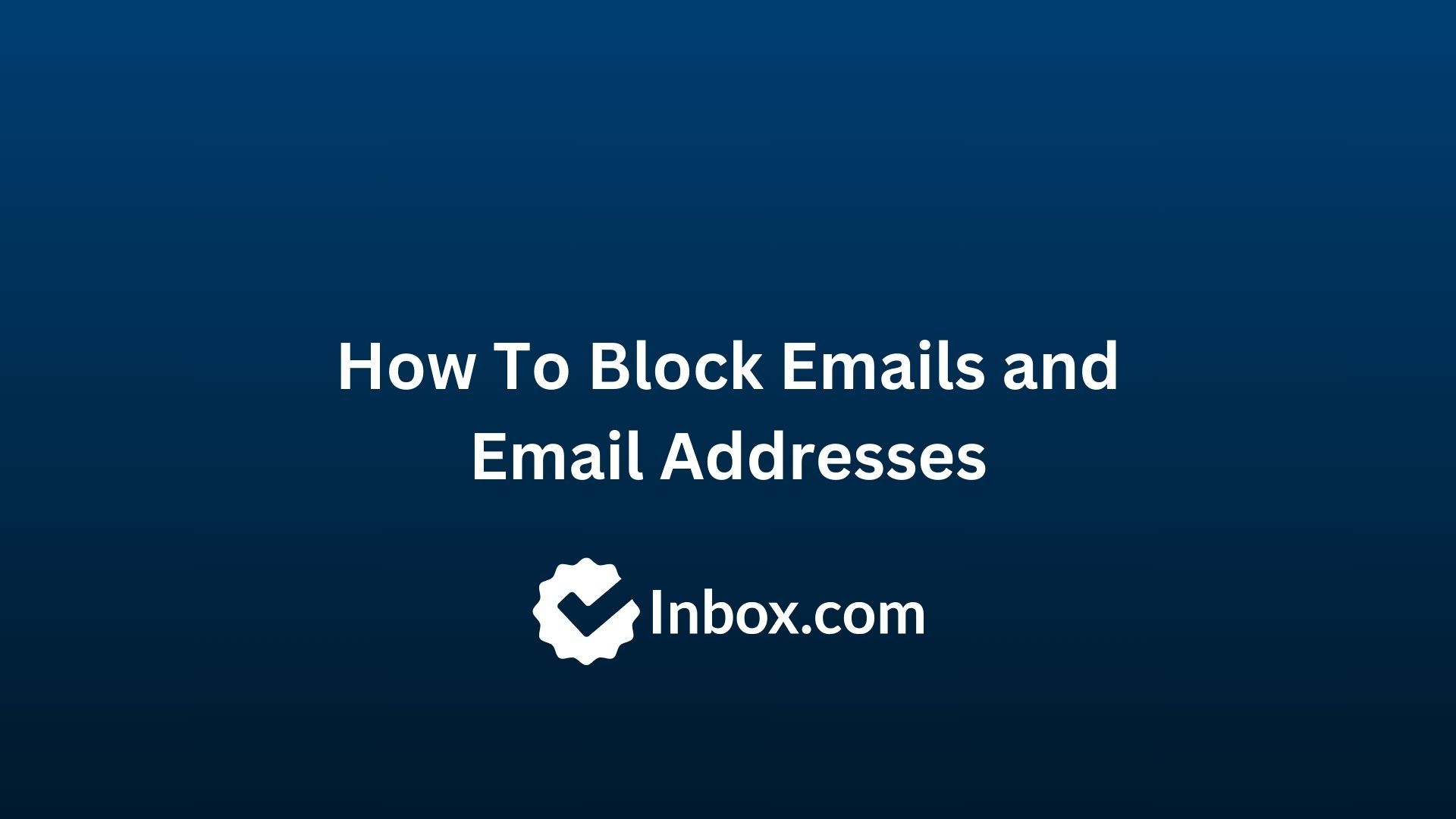
How To Block Emails and Email Addresses In 2024
Note: This guide is especially useful for those who don’t already use a secure email provider like Inbox.com.
Spam mail and other kinds of unwanted emails can be quite annoying if you don’t know how to block emails. They can also eat up a lot of your memory you’d probably rather use for other important emails, documents, and files.
Are you also suffering from unwanted emails? In this article, we will guide you on how to block emails or email addresses for various accounts.
How to Block Emails on Gmail
Are you wondering about how to block an email address in Gmail? If yes, then the following steps are for you. With these steps, you are able to block email on Gmail using the Gmail web service and the Gmail mobile app:
In your browser
Step 1: Open Gmail on any web browser.
Step 2: Log in to your Gmail Account.
Step 3: Open an email from the sender you wish to block.
Step 4: Click on the three vertical dots on the top right of the page.
Step 5: Select "Block [Sender's Name]."
Step 6: To confirm, click on “Block” on the pop-up widow.
Once you confirm, Gmail will block all emails from the selected sender email address.
In the Gmail app
Step 1: Launch the Gmail app on your mobile device.
Step 2: Open an email from the sender you wish to block.
Step 3: Click on the three horizontal dots next to the Replay sign.
Step 4: Select "Block [Sender's Name]."
Step 5: To confirm to block.
How to block spam emails on Gmail
Step 1: Click Show Search options.
Step 2: Type the desired domain name.
Step 3: Click Create filter.
Step 4: Select “Delete it” to automatically delete all emails from the desired domain name.
Step 5: Click Create filter.
This is how to block unwanted emails in Gmail.
How To Block Emails on Outlook
Are you wondering how to block unwanted emails on Outlook? If yes, follow these steps:
In your browser
Step 1: Open Outlook's website on any web browser.
Step 2: Sign in to your Outlook account.
Step 3: Go to your Inbox.
Step 4: Select the email from the sender you want to block.
Step 5: Click More three horizontal dots on the top right side, and click “Block”.
Step 6: Click “ok” to confirm that you want to block the email address.
To manage your blocked senders list and adjust settings related to junk email, click on the gear icon in the top right corner of the Outlook web interface to open settings. Then, select "View all Outlook settings" at the bottom of the settings pane.
In the app
Here are the steps on how to block an email address on Outlook on the mobile app:
Step 1: Launch the Outlook app on your iPhone or Android phone.
Step 2: Go to inbox.
Step 3: Select the email from the sender you want to block.
Step 4: Press and hold your finger on the email you want to block on Android. Or, wipe left on the email to reveal options on iPhone.
Step 5: Click Junk and select “Block Sender”.
Step 6: Finally confirm.
Now, you know how to block an email on Outlook or how to block emails in Outlook.
How To Block Emails and Email Addresses in Yahoo
Here is the step-by-step guide on how to block emails on Yahoo:
In your browser
Step 1: Sign in to your Yahoo account on any web browser.
Step 2: Go to the settings icon in the top-right corner and click on “More Setting”.
Step 3: In the settings menu, click on the "Security and Privacy" tab.
Step 4: Click on "Blocked Addresses".
Step 5: In the "Blocked Addresses" select “Add”.
Step 6: Under Add an email address to block, type the email address you wish to block.
Step 7: Click “Save”.
In the app
Here are the steps on how to block emails on Yahoo on the Phone:
Step 1: Launch the Yahoo Mail app on your iPhone or Android.
Step 2: Go to the inbox.
Step 3: Click on three dots and select “Mark as spam”.
Step 4: In this way, the email will automatically move to the spam folder.
Note: Marking an email as spam will send the email to the spam folder. And, in future, you may receive the emails from same sender in your inbox. So, it is better to block the email from spam. Or block it otherwise by finding the option block sender on the particular email on Yahoo.
Now, you know everything about how to block emails from Yahoo.
How To Block Emails on AOL
Blocking emails on AOL is a straightforward process that helps you prevent unwanted messages from cluttering your inbox. Here are the steps on how to block emails on AOL:
In your browser
Step 1: Open your web browser and go to the AOL Mail website.
Step 2: Sign in to your AOL account.
Step 3: Go to options and click on Mail Settings.
Step 4: Find the Block Senders option.
Step 5: Enter the email address or name of the sender you wish to block and add it to the Block List.
Step 6: In the end, Save settings.
Step 7: You can repeat the process for each email you want to block from the same sender or domain.
In the app
Step 1: Launch the AOL Mail app on your Android or iOS device.
Step 2: Tap on the "Inbox" tab to view your emails.
Step 3: Go to the email from the sender you want to block.
Step 4: Click on the three dots.
Step 5: Tap on "mark as spam".
Step 6: This is how you can move the unwanted email to spam. After this, open AOL on a web browser and block the sender by following the above steps.
How To Block Emails on iPhone
In the Mail app
Step 1: Open the Mail app.
Step 2: Open an email from the sender you want to block.
Step 3: Tap the sender’s name.
Step 4: Tap the Sender’s name again in the “From” section.
Step 5: Click on “Block this contact”.
You can also block an email address directly from the Settings app. For this, go to "Settings" on your iPhone. Scroll down and tap on "Mail." Under the "Threading" section, tap on "Blocked Sender Options." Tap on "Add New" to add the email address you want to block.
In the Gmail app
Step 1: Click on the Gmail app icon on your iPhone's home screen.
Step 2: Open an email from the sender you want to block.
Step 3: Click on the three dots icon or more options.
Step 4: From the menu that appears, select "Block [Sender's Name]."
Step 5: Confirm if prompted.
In the Outlook app
Step 1: Click on the Outlook app icon on your iPhone's home screen.
Step 2: Open an email from the sender you want to block.
Step 3: In the email view, tap on the sender's email address.
Step 4: From the menu that appears, select "Block [Sender's Name]."
Step 5: Confirm if prompted.
Do you want to know how to block spam emails on iPhone? If yes, follow the above stops for spam emails. This is all about how to block unwanted emails on iPhone.
How To Block Emails on Android
In the Gmail app
Step 1: Open the Gmail app.
Step 2: Navigate to the email from the sender you want to block.
Step 3: Tap on the More icon or three dots.
Step 4: Click Block [Insert sender’s name].
Step 5: Confirm that you want to block the sender by tapping "Block" in the dialogue box.
In the Mail app
Step 1: Open the Mail app.
Step 2: Go to the email from the sender you want to block.
Step 3: In the email view, tap on the sender's email address.
Step 4: From the menu that appears, select "Block".
Step 5: Confirm.
Note: If you are wondering how to block emails on Hotmail, you can follow the steps mentioned to block emails on Outlook.
Final Words
There are many reasons why you want to block emails on Gmail, Yahoo, Hotmail, Outlook, etc. We hope that our step-by-step guide on blocking email addresses from iPhone or web browsers will be helpful for you. With this guide, you can also block spam emails to keep your memory free from cluttered messages and ads.
If you’d prefer to use a secure email service so you don’t have these kinds of problems in the first place, then you may want to create an email address with Inbox.com. Inbox.com provides ad-free, high privacy email which stops spam mail from reaching your email account.
FAQs
Can you block emails In Gmail?
Yes, you can easily block emails by following the above steps for Gmail as well as for Yahoo, Outlook, and AOL. Our guide also goes into how to block emails on your browser, on iPhone, and on Android.
Can you block an email address?
Yes, you can block email addresses by blocking a sender.
How to block emails on Samsung?
Samsung is an Android phone and you can follow our steps mentioned for how to block emails on Android.
Updated: September 29, 2024 at 4:05 PM
Published: September 29, 2024 at 4:04 PM