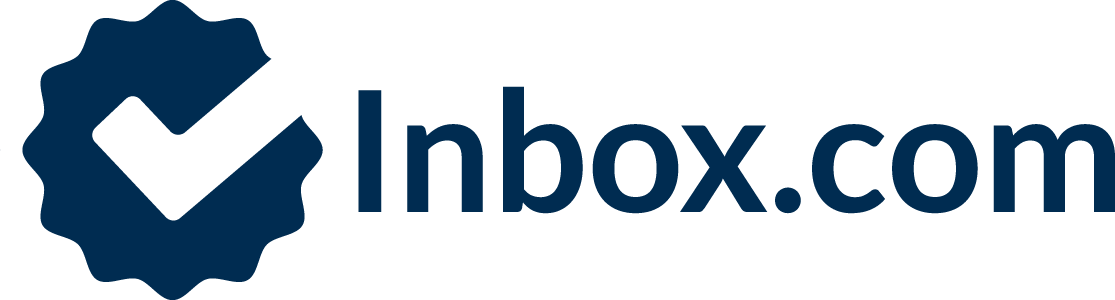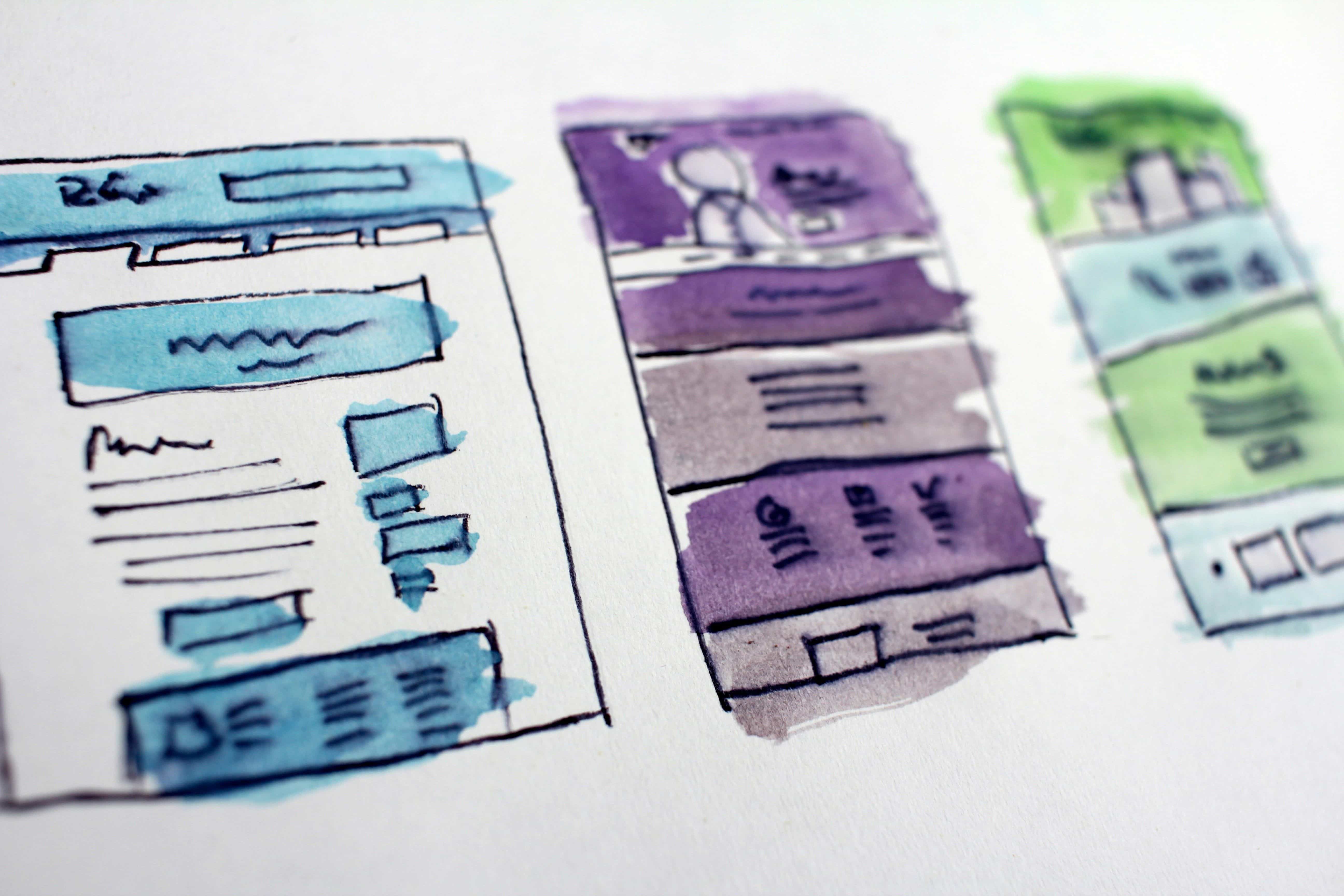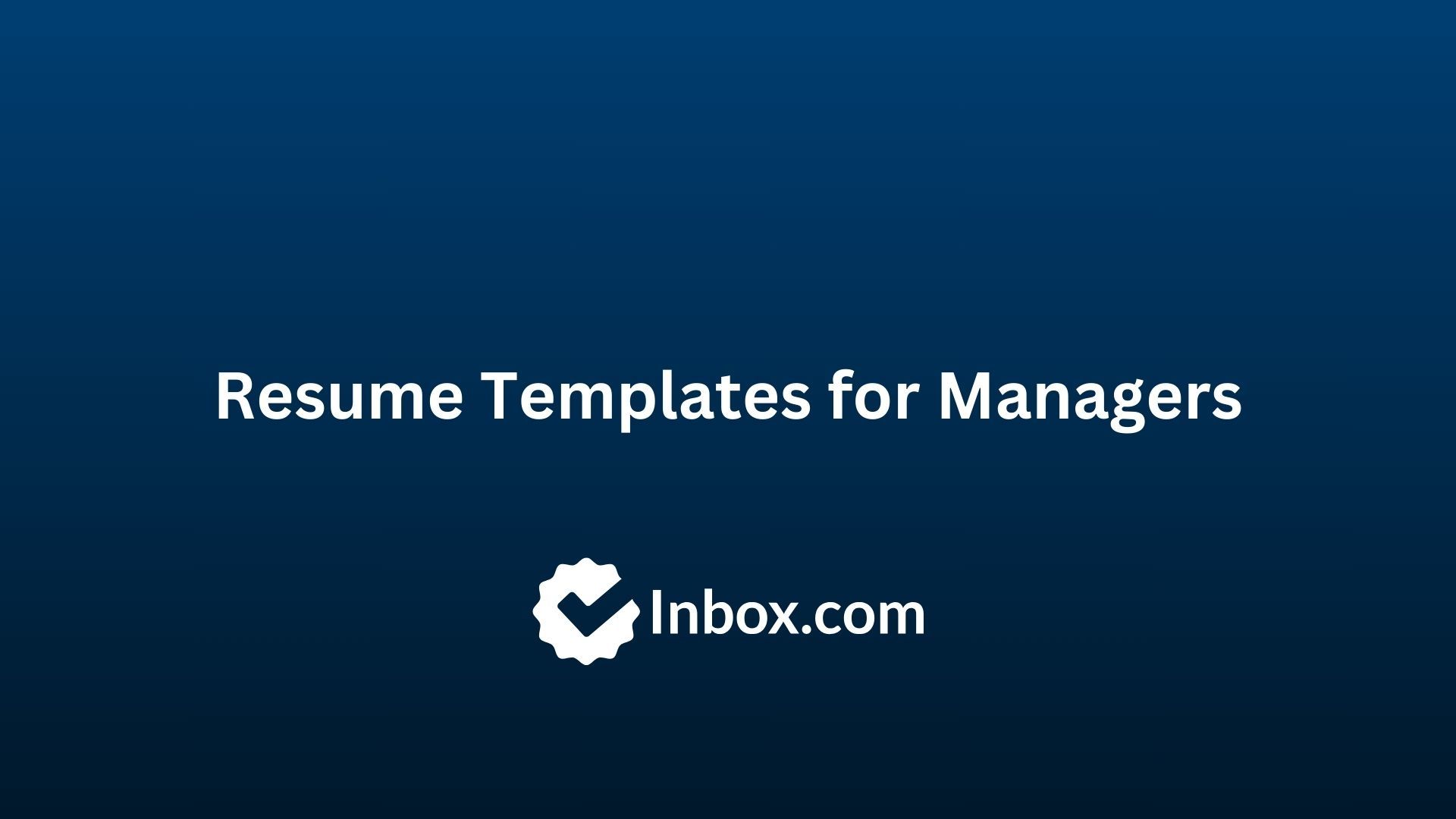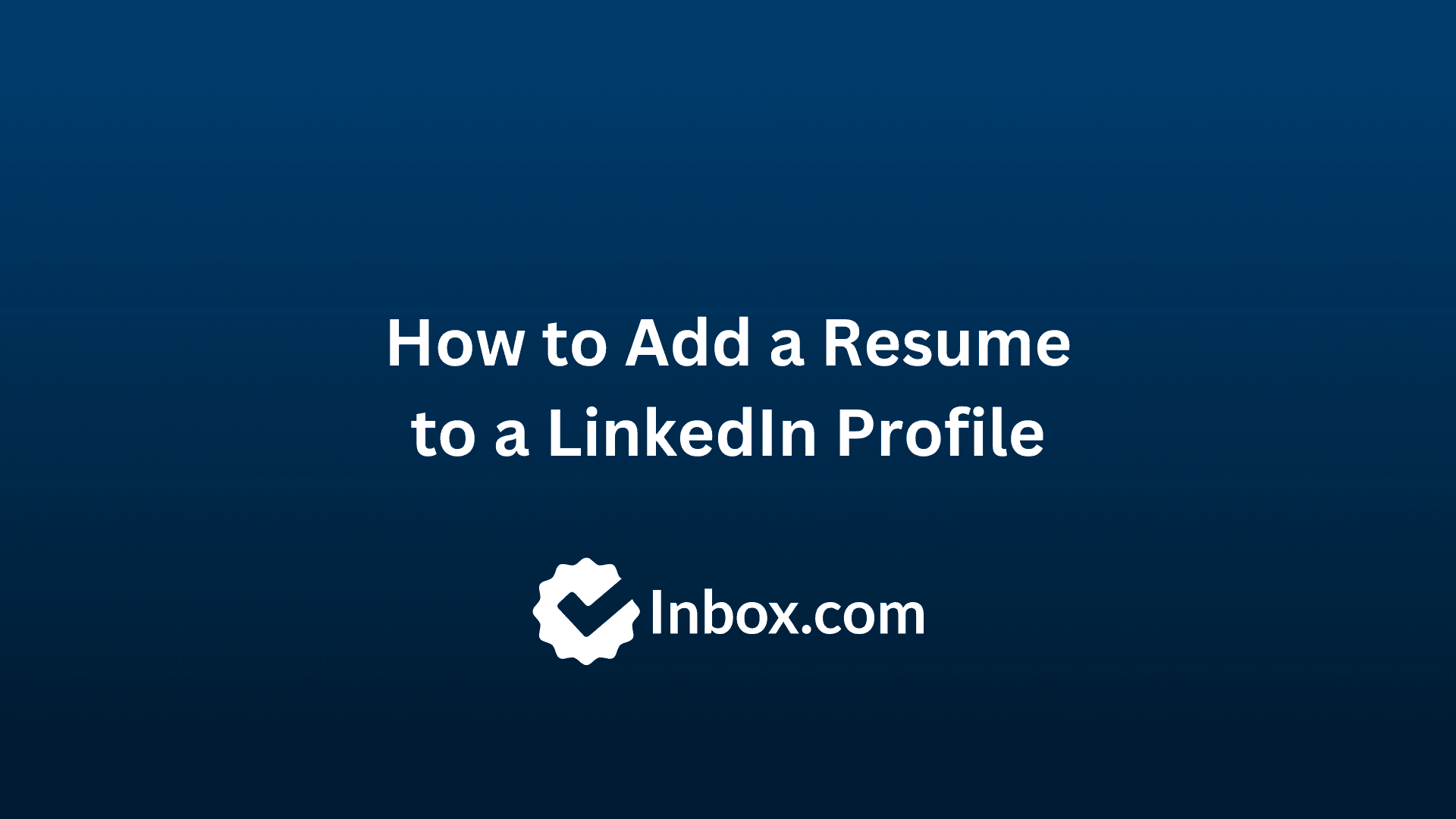
How to Add a Resume to a LinkedIn Profile (2024)
LinkedIn has become the largest professional social network that connects billions of job-seekers and employers from 200+ countries worldwide. Therefore, while you shouldn’t abandon the classic approach of sending a professional email with a cover letter and resume just yet, adding a good resume to your LinkedIn profile is a no-brainer. It adds credibility to your profile, presents your skills and experience to potential recruiters, and generally strengthens one of your main points of contact with potential employers around the world.
But, how to add a resume to LinkedIn? Here’s your all-in guide to uploading your resume to your LinkedIn profile.
How to add resume to LinkedIn
There are different ways to add a resume to LinkedIn. The step-by-step process for each method is explained below:
Method 1: The “Featured Media” section
Do you want recruiters to see your full and complete resume just as you’ve emailed it to them? Then uploading your resume on LinkedIn as featured media is the easiest option. Using this feature, you can attach your resume to the Featured Media section. It’s one of the first things recruiters will see on your LinkedIn profile. They can download it from here, saving them time.
Here are some quick tips for using the Featured Media section:
- Clearly title your resume in the section
- If there are other documents in the section, the resume should be furthest to the left
- Use caps to title your resume to make it stand out
Here is how to do this:
Step 1: Go to your LinkedIn profile page.
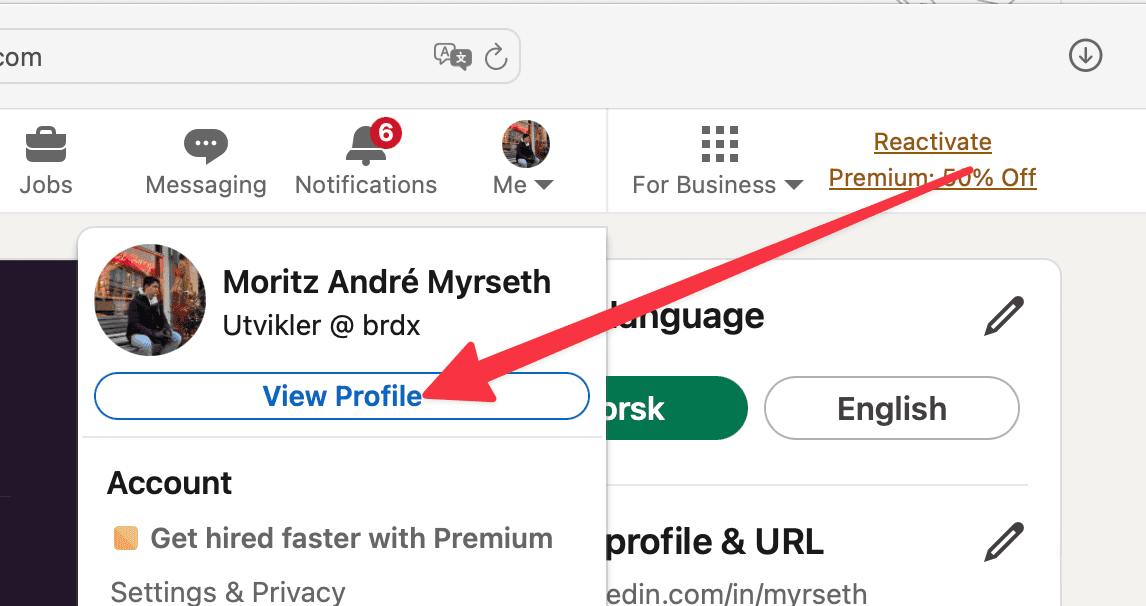
Step 2: On the left side, underneath your name, click on "Add section."
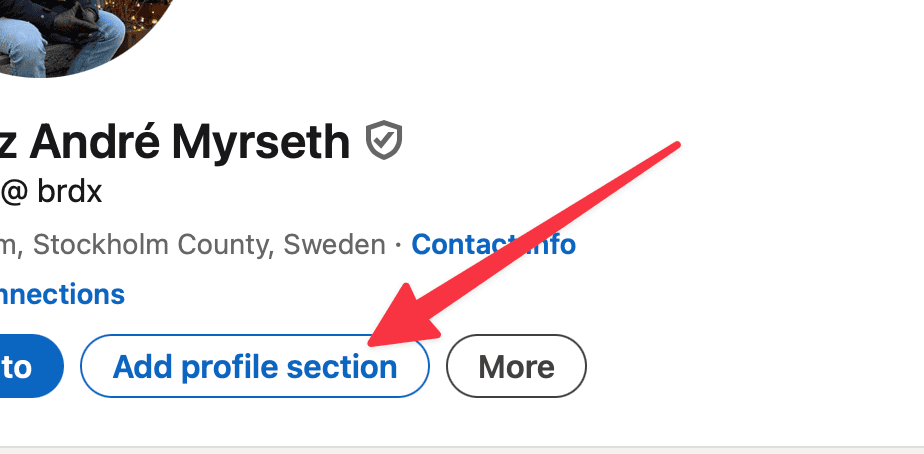
Step 3: In the “Featured” dropdown menu, click on “Media."
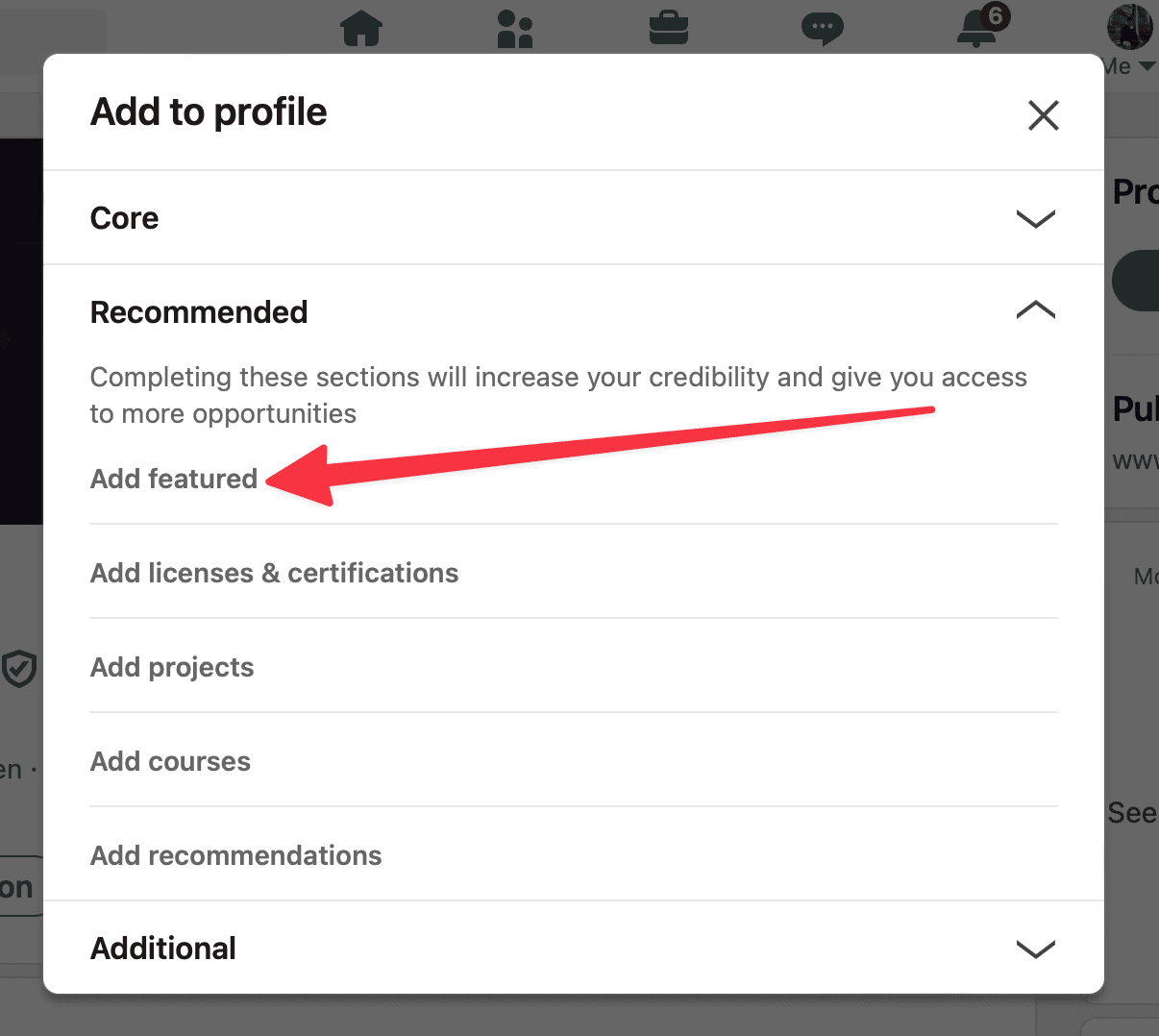
Step 4: Select and upload your resume file from your device and click "Open."
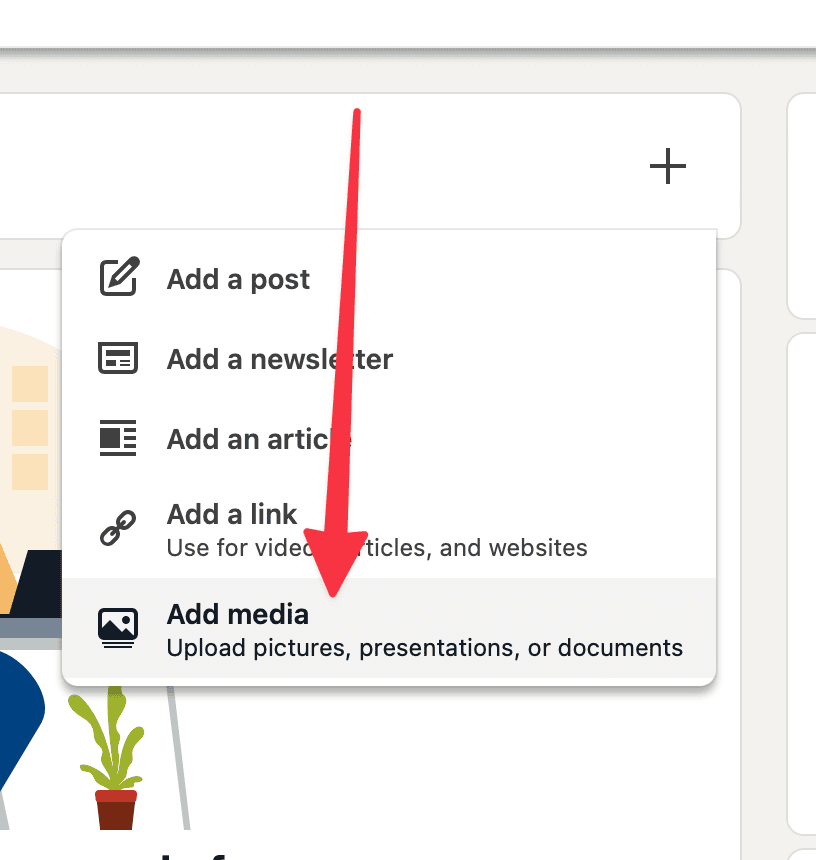
If you use the “Featured Media” section, you don’t need any contact information on your resume, as it will be publicly available. If someone likes your resume, they can message you on LinkedIn.
Method 2: Add details to each LinkedIn section
If you also want the items on your resume to be visible as part of your main profile, you can transfer your resume’s information to each relevant section in your LinkedIn profile. Simply copy and paste the information into each section.
LinkedIn offers enough space to add about your experience, skills, work samples, educational background, and more. If you use this method to add a resume to your LinkedIn profile, make sure you provide complete and accurate detail in each section.
Here is how to do this:
Step 1: Go to your LinkedIn profile.
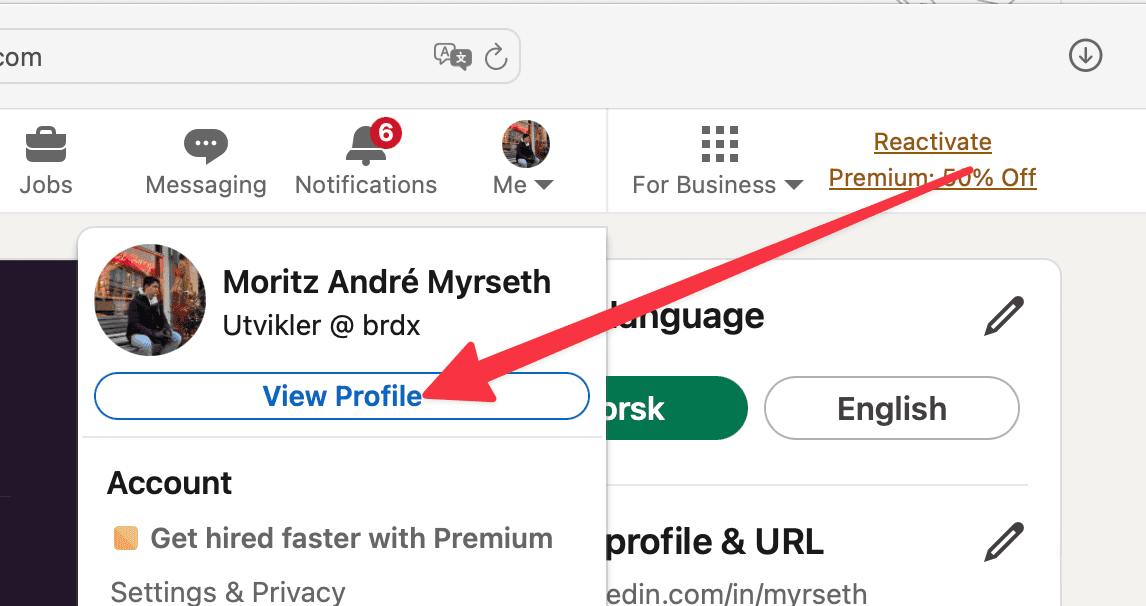
Step 2: On the left side, under your name, click on “Add Section”.
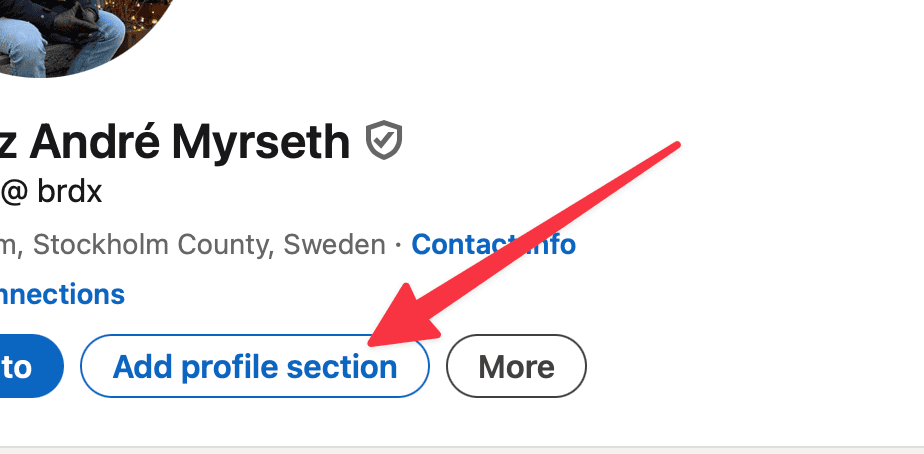
Step 3: Use dropdown menus to find and add information to relevant sections, including work experience, education, skills, position, services, etc.
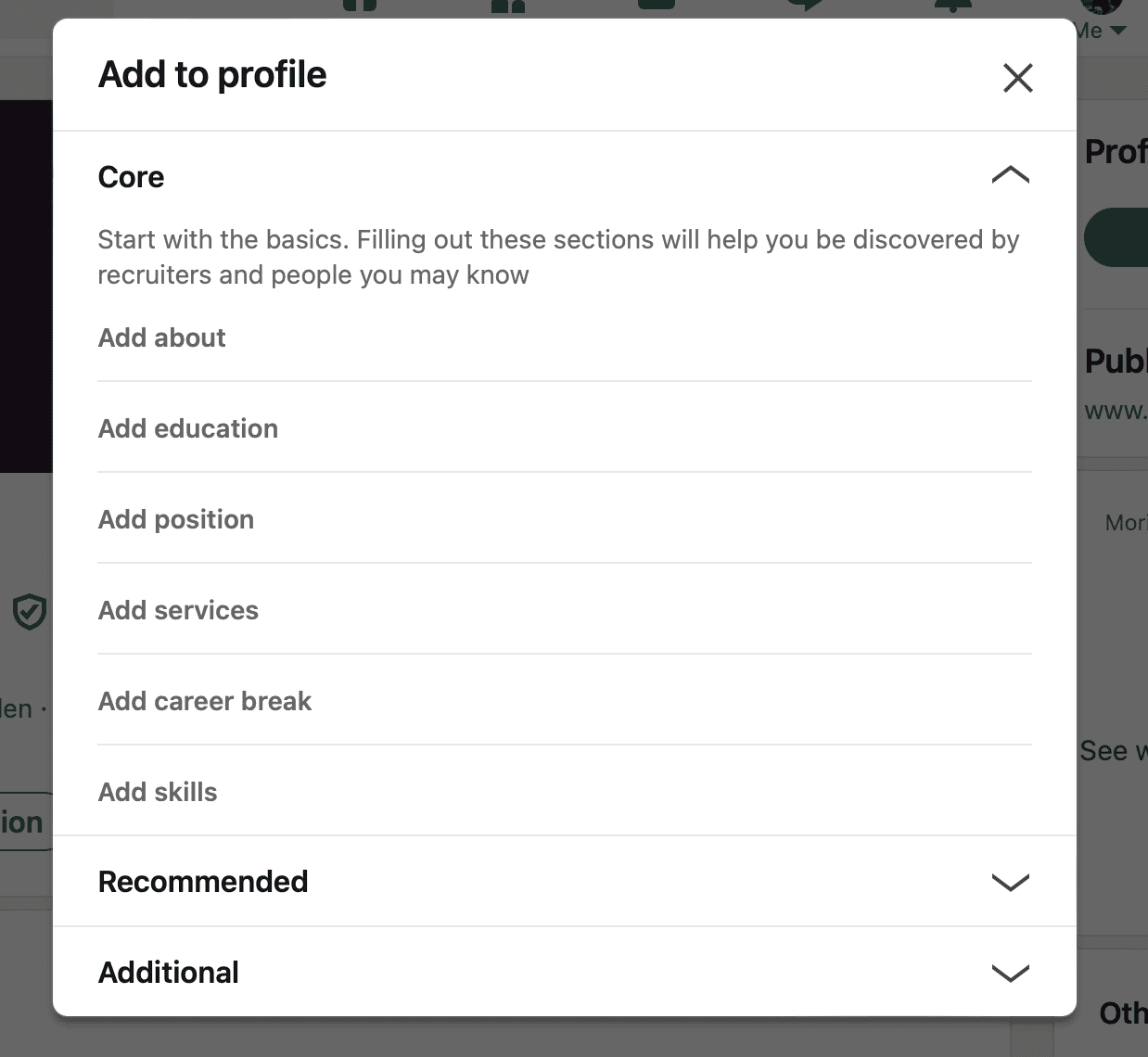
Method 3: Use the “Easy Apply” feature
Another way to upload a resume to LinkedIn is to use the Easy Apply feature on the platform. Please note that this option is only available to employers. If you don’t see this blue button in a job post on LinkedIn, then you’ve to apply to the company’s website directly.
Here is how to use LinkedIn’s Easy Apply feature:
Step 1: Open the desired job post on LinkedIn.
Step 2: Click the “Easy Apply” button underneath the post’s header.
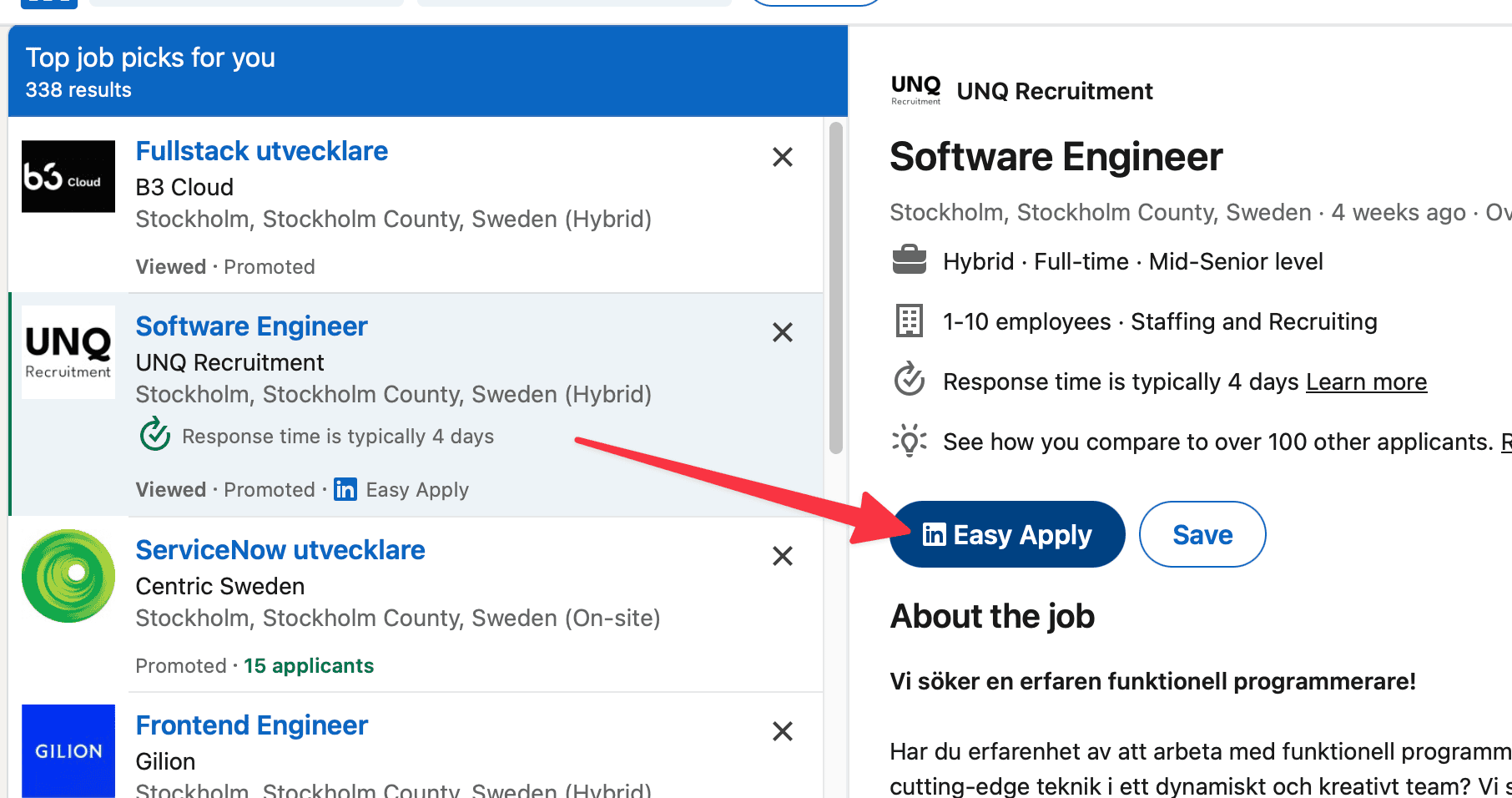
Step 3: Add all the requested contact information and click "Next".
Step 4: Click "Upload Resume" in the following pop-up window.
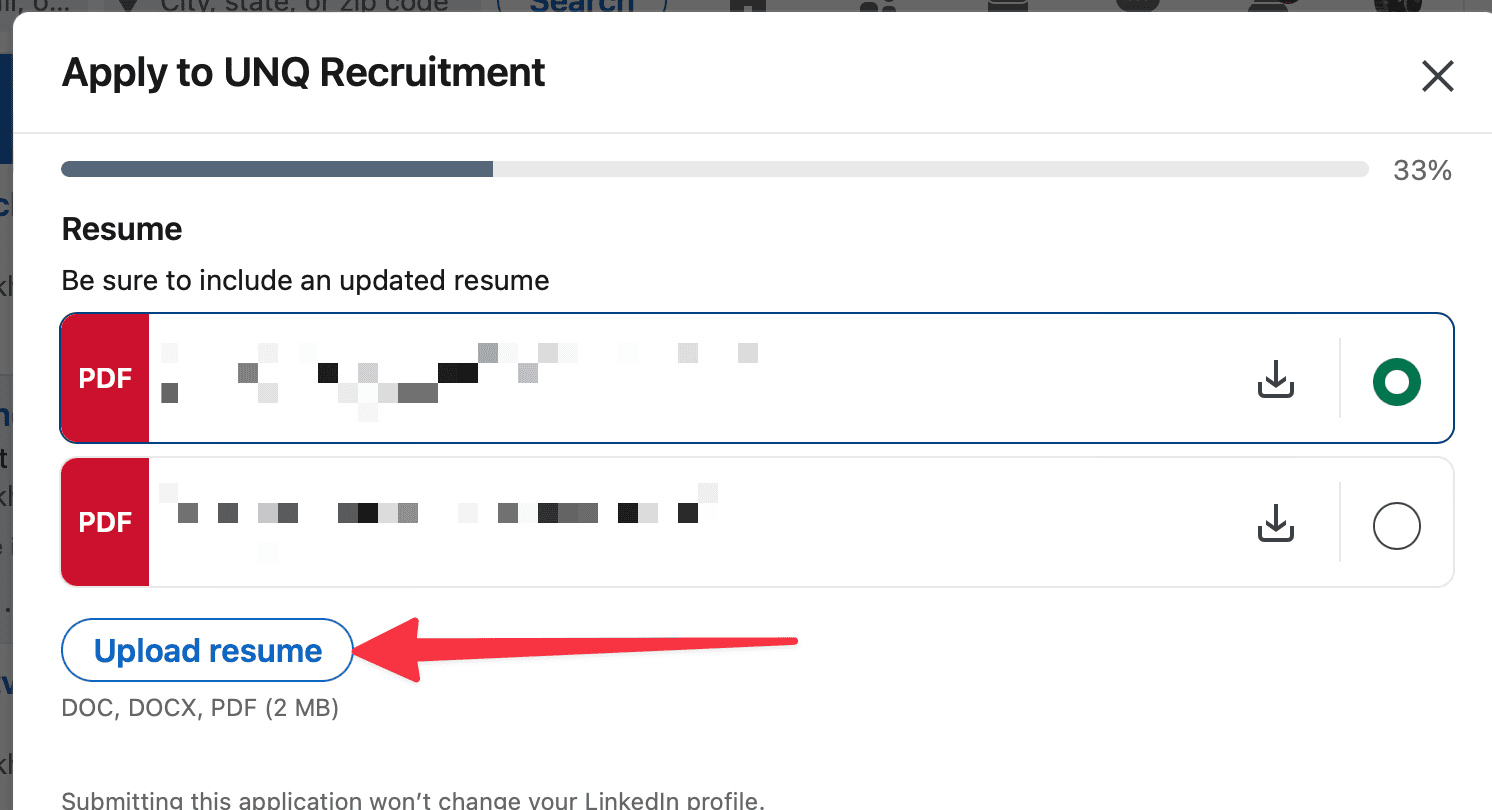
Select and upload your resume file from your device, and click “Next.”
Please note that when you choose this method, you only send your resume to one employer. So, it won't be visible to other employers who visit your profile.
Method 4: Create a LinkedIn post for your resume
Another way to upload a resume to LinkedIn is to create a post and attach a resume to it. Using this method, your resume will appear in the home page feeds of your connections. Thus, your resume will be visible to many employers and recruiters who visit your profile.
Here is how to do this:
Step 1: Click on the “Start a Post” button on the top of your LinkedIn feed.
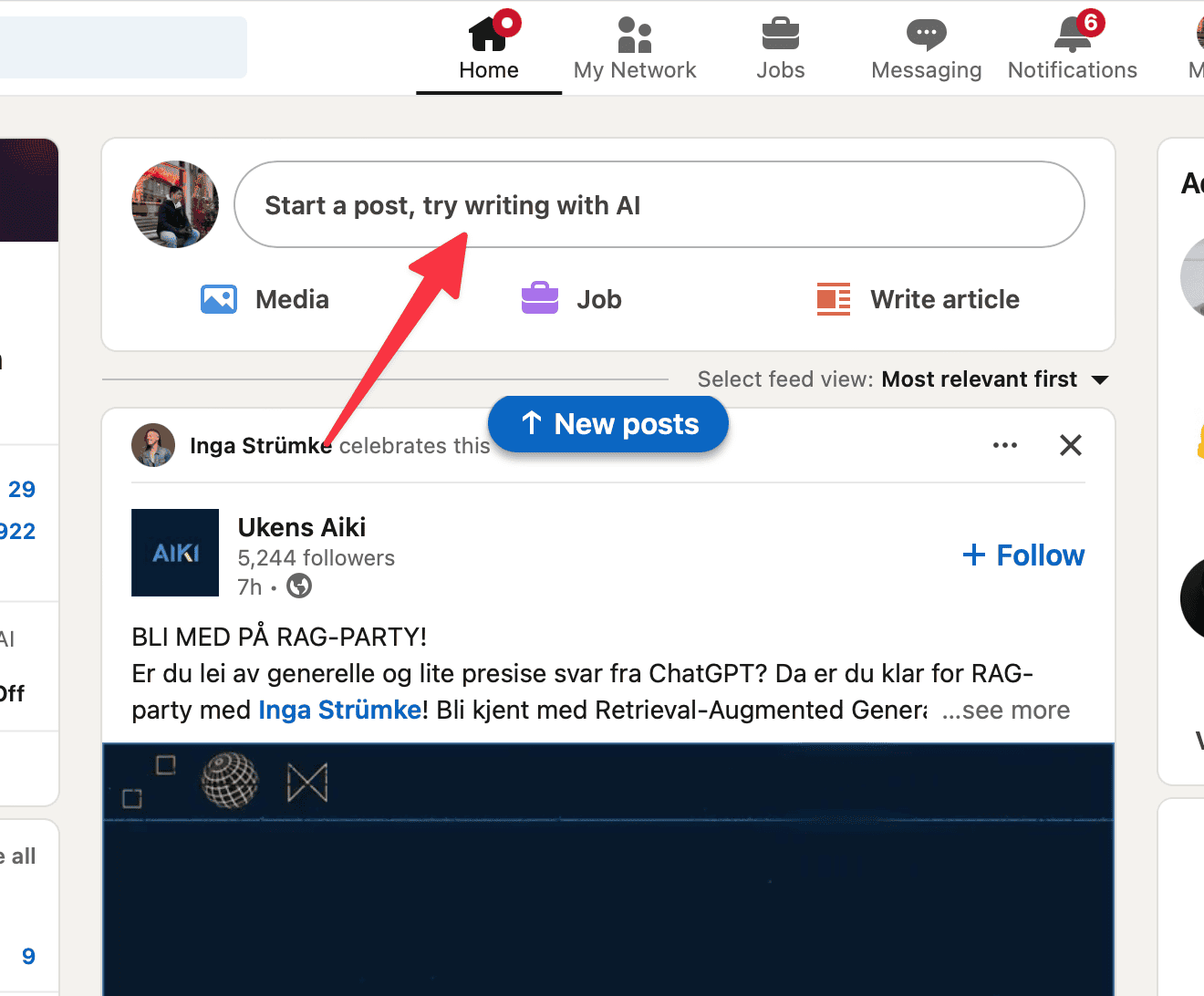
Step 2: Start writing a concise post about your resume.
Step 3: On the bottom of the pop-up window, click the icon named “Add a document”.
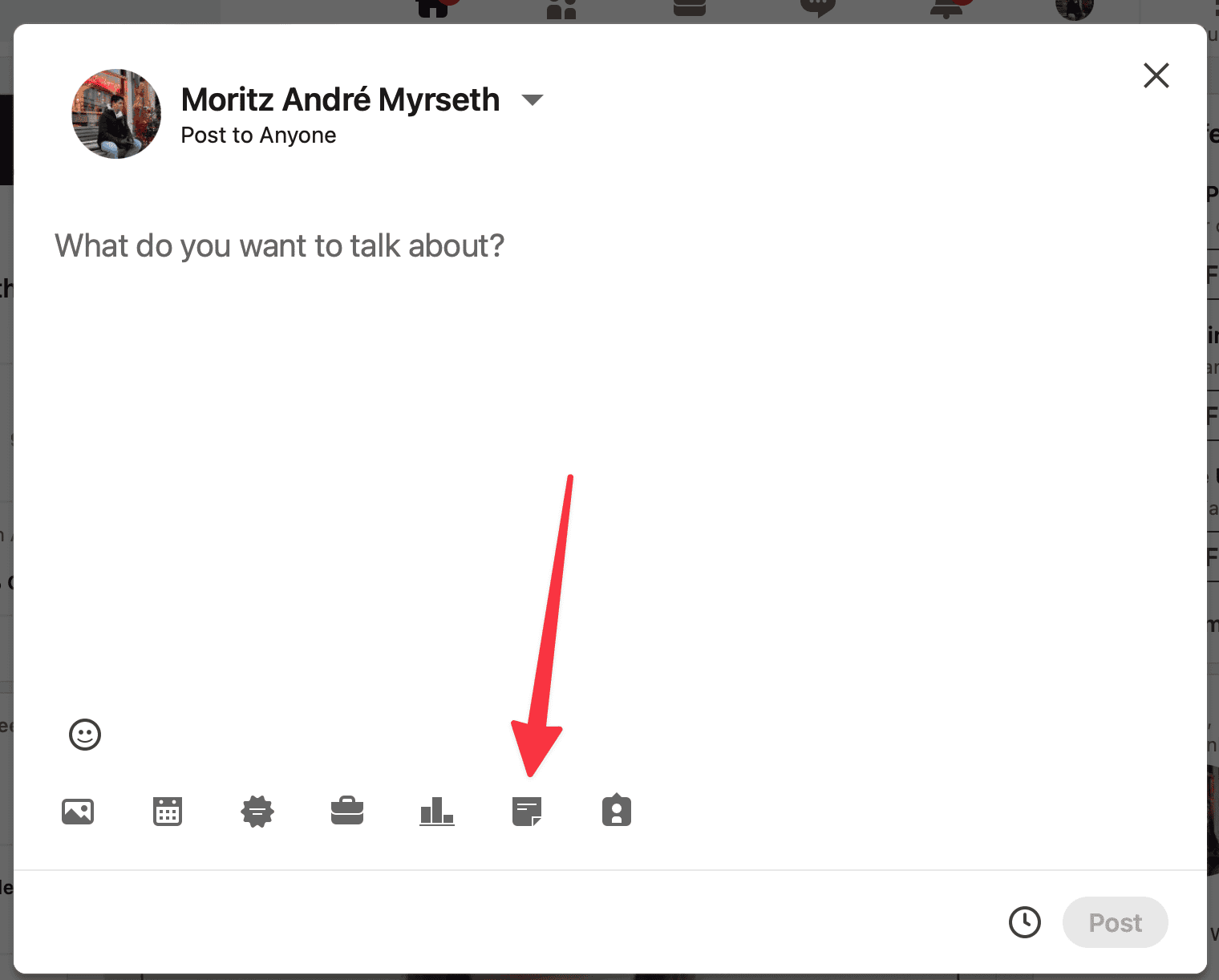
Step 4: Click “Choose File” and upload your resume from your computer.
Step 5: Once completed, click “Done” to finalize the post.
Using the LinkedIn Resume Builder
If you’re having trouble building a professional-looking resume for LinkedIn and you’re looking for an easy way to build a resume, check our guide on how to make a resume. One tool that can aid you in the process is the LinkedIn Resume Builder.
The LinkedIn Resume Builder is a free web-based tool that allows you to create a new resume based on the information provided on your LinkedIn profile. It generates the resume with a simple, editable template that you can customize and download once finished.
Here is how to use the LinkedIn Resume Builder:
Step 1: Go to your LinkedIn Profile.
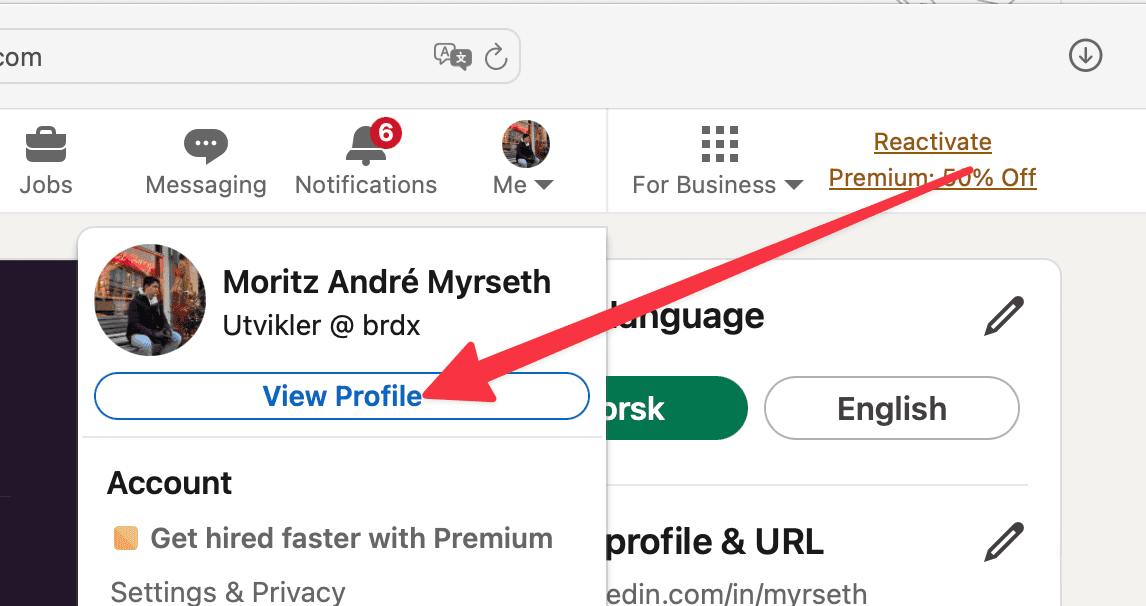
Step 2: Click the “More” button under your name.
Step 3: Click on “Save to PDF” in the dropdown menu.
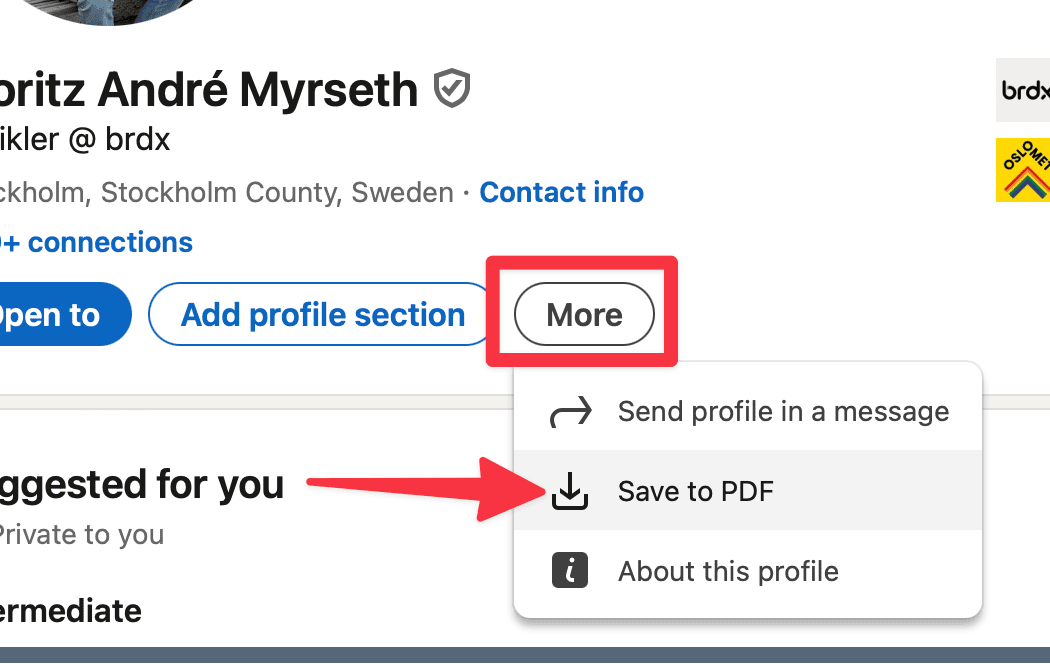
FAQs
Can you update your resume on LinkedIn?
You can update information in your LinkedIn profile. But you cannot update an entire resume uploaded to your profile. To do this, you must download the resume, edit, and update it, and then upload it again to your profile.
Should you upload your resume as a Word document or PDF?
Many people would say PDF is preferable because it always keeps the same formatting, so you can be sure the recruiter will see it as you intended it. However, Word is more database friendly and allows recruiters to easily edit them as needed for their internal purposes.
Why should you add a resume to LinkedIn?
LinkedIn is the top professional networking profile with billions of users. Uploading a resume to LinkedIn helps make you more visible to potential recruiters and fast-track your job search.
Updated: June 14, 2024 at 5:08 PM
Published: June 14, 2024 at 5:03 PM